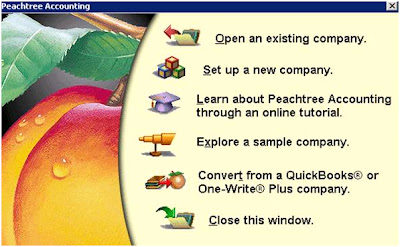What
is Chart of Accounts
Chart of
accounts is the list of accounts that are used to record any transaction
sufficiently.
How to Maintain
Charts of Accounts in Peachtree Software and Why ?
In our
previous discussion we learnt that how to make a new company in Peach tree?
Now its time
to make the Chart of accounts for that company,
At that time when we
made the company, while moving from Charts of accounts, we selected the option
of “Build your own company” so this is the right cause, why we are maintaining
or building the company’s n
charts of accounts.
charts of accounts.
To maintain Chart of accounts of any new company,
Open your
existing company and just move your curser right to top of you Peachtree
software and lick on the third option that in “Maintain” and choose 4th
option that is “Chart of Accounts” like the following window,
When you
will do so the next window will be appeared like,
Now we are
going to discuss that what is,
Account ID
Description
Account
Type?
First of all
we will discuss about the “Account ID”
This means
that what Id you want to assign this account through which you would be able to
search it again conveniently.
e.g we
assign 100 to an account, when you will
do so it will be seem like the following window,
Now we will
discuss about the “Description”
Here you
have to type that particular account which you want to add in your charts of
accounts, like, you want to add Cash at bank, Accounts receivable, Accounts
payable, and such forth.
When you
will fill this one you window will be seen like the following picture,
Now we will
discuss Account type,
it means the nature of your account e.g the
nature of cash at bank is “Cash”, the nature of petty cash is “Cash” the nature
of land is “Fixed asset” and such forth.
When you
will select the account type you window will be seen like the following
picture.
Now your
whole window should be seen like the following picture,
When you have typed all now its time to save your account for this just press “Alt” key and hold it with this press “S” key when you do so your account will be saved.
Say, you have built an account that is wrong may be the ACCOUNT ID, DESCRIPTION or the ACCOUNT TYPE and now you want to make it correct.
For this you have to move your curser to “LOOK UP” button that looks like the following picture,
Just click
on this button and select the desire account that you have made incorrect.
Here you can see all the accounts that you made, now just select the desired account e.g we select “100” that we made earlier. Since you are thinking that the selected account is 100 and in Account ID 110 is being shown, to proper selection DOUBLE CLICK on desired account when you do so your account will be selected like the following window,
ACCOUNT TYPES
Account types define how
the account will be grouped in reports and financial statements. They also
control what happens during fiscal year-end.
General Ledger accounts
are assigned types on the General tab of the Maintain Chart of Accounts window. Select an account
type from the drop-down list and select Save to save the account. The account
type should be selected carefully. If you are entering a Revenue account then
its type will be Income so on. A simplified chart of account with Account ID,
Description and Account Type is given at the end of the chapter.
Note:
Before open beginning balance we can see it. we have retained earning
account if not then make it.
You can enter the
Beginning Balances on the General tab. Select the Beginning
Balances button. Peach tree displays the Select Period window.
Select the period in
which you want to enter beginning balances. You can select from previous,
current, or future periods.
Select OK. Peach tree displays the Chart of Accounts Beginning Balances
window.
Click or tab to any of
the white cells in the grid to add an amount. (The gray cells are for viewing
purposes only.)
Enter all the beginning
balances for the accounts. Scroll the list box to make sure the account amounts
are correct.
If you are out of balance
in the Beginning Balances for General Ledger Accounts window, Peach tree displays a warning message indicating that an equity account will be created
(or updated) to contain the difference or out-of-balance amount.
This account will be
named Beginning Balance Equity, and
its type is Equity-Doesn't Close. This account does not appear in the Beginning
Balances window, but it will appear in the list of accounts and on financial
statements and general ledger reports.
Try to find the reason
for the out-of-balance situation, and correct it if possible. (Select Cancel when Peach tree displays the warning message.) If you are entering beginning balances
from financial statements supplied by your previous accounting system or by
your accountant, you most likely made an error in data entry. Make sure you
didn't leave out an account or balance and that you entered all amounts
correctly.
When done close the window.
ADD A NEW ACCOUNT IN G/L BEGINNING BALANCES
In the Beginning Balances
window accessed from the Maintain Chart of Accounts window, select the New
button. Peach tree displays the Enter
New Account window.
Enter an account ID and
description for the account and also chose the appropriate account type and
select OK.
DELETE AN ACCOUNT FROM THE CHART OF ACCOUNTS
In order to delete an
account from the chart of accounts, there must be no transactions posted to the
general ledger that reference the account ID. If an account has a nonzero
balance, you must delete or remove transactions associated with it. These can
include beginning-balance entries.
If an account has a
nonzero balance, you can enter an adjusting G/L transaction in the General
Journal to bring the account's balance to zero. Then, after two year-end
closings, you can purge or delete the account.
If
the beginning balance is 1st Jan 2010 then this is closing balance of 2009:
And
if balance is given 31 December 2009 this is already closing balance of 2009
then
Opening
is 1st Jan 2009
Closing
is 31 December 2009